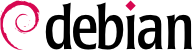

dpkg-reconfigure tzdata command, which allows you to choose the timezone to be used in an interactive manner. Its configuration is stored in the /etc/timezone file. Additionally, /etc/localtime becomes a symbolic link to the corresponding file in the /usr/share/zoneinfo; the file that contains the rules governing the dates where daylight saving time (DST) is active, for countries that use it.
TZ che ha priorità rispetto alla configurazione predefinita di sistema:
$dateThu Sep 2 22:29:48 CEST 2021$TZ="Pacific/Honolulu" dateThu 02 Sep 2021 10:31:01 AM HST
/etc/default/ntpdate.
/etc/ntp.conf e la modifica più significativa riguarda il cambio dei server NTP a cui fa riferimento. Se la rete ha molti server può essere interessante avere un server del tempo locale che si sincronizza con i server pubblici e viene usato come sorgente del tempo dagli altri server nella rete.
logrotate, il programma responsabile di queste rotazioni, segue le direttive specificate nel file /etc/logrotate.conf ed in tutti i file all'interno della directory /etc/logrotate.d/. L'amministratore può modificare questi file, se desidera adattare le politiche di rotazione definite da Debian. La pagina di manuale logrotate(1) descrive tutte le opzioni disponibili per questi file di configurazione. Si potrebbe desiderare l'incremento del numero di file mantenuti nella rotazione dei log oppure spostare i file di log in una directory dedicata specifica per archiviarli anziché cancellarli. I log si possono anche inviare via email per archiviarli in altro luogo.
logrotate viene eseguito giornalmente dal software di programmazione cron (descritto nella Sezione 9.7, «Pianificare attività con cron e atd»).
sudo che consente a certi utenti di eseguire determinati comandi con privilegi speciali. Nel caso d'uso più comune sudo consente ad un utente fidato di eseguire qualsiasi comando come root. Per farlo l'utente esegue semplicemente sudo comando e si autentica utilizzando la propria password personale.
sudo Unix group. To delegate other rights, the administrator can use the visudo command, which allows them to modify the /etc/sudoers configuration file (here again, this will invoke the vi editor, or any other editor indicated in the EDITOR environment variable). Alternatively they might put rules in small files in /etc/sudoers.d/ as long as this directory is included by /etc/sudoers via @includedir /etc/sudoers.d, which is the default for Debian. Adding a line with username ALL=(ALL) ALL allows the user in question to execute any command as root.
/etc/fstab file gives a list of all possible mounts that happen either automatically on boot or manually for removable storage devices. Each mount point is described by a line with several space-separated fields:
blkid device) prefixed with UUID=. This guards against a change in the name of the device in the event of addition or removal of disks, or if disks are detected in a different order. Sezione 8.8.1, «Identificare i dischi» covers this topic in more detail.
ext4, ext3, vfat, ntfs, btrfs, xfs sono solo alcuni esempi.
swap special value is for swap partitions; the auto special value tells the mount program to automatically detect the filesystem (which is especially useful for disk readers and USB keys, since each one might have a different filesystem);
mount. Le più comuni sono
rw o ro, significano rispettivamente che il dispositivo può essere montato con i permessi di lettura/scrittura oppure sola lettura.
noauto disattiva il montaggio automatico all'avvio.
nofail permette all'vvio del sistema di procedere anche quando non è presente alcun dispositivo. Assicurasi di abilitare questa opzione per i dischi esterni che potrebbero essere scollegati all'avvio, poichè systemd garantisce che realmente tutti i pinti di mount che devono montati automaticamente siano effettivamente montati prima di lasciare che il processo di avvio continui fino alla fine. Si noti che è possibile combinare questa opzione con x-systemd.device-timeout=5s per dire a systemd di aspettare non più di 5 secondi che venga rilevato il dispositivo (si veda systemd.mount(5)).
user autorizza tutti gli utenti a montare questo filesystem (un'operazione che sarebbe altrimenti consentita al solo utente root).
defaults imposta un insieme di opzioni predefinite: rw, suid, dev, exec, auto, nouser e async, ognuna delle quali può essere singolarmente disabilitata dopo defaults aggiungendo nosuid, nodev e così via per bloccare rispettivamente suid, dev ecc. Aggiungere l'opzione user la riattiva, dato che defaults include nouser.
0 and kind of a relic. When it is greater then zero, it tells the dump tool that the partition contains data that is to be backed up frequently. The tool supports Ext2/3/4 filesystems only and will use the value here when run via dump -W or dump -w to determine which partitions need to be backed up. Consider the examples in /usr/share/doc/dump/examples/ if you want to use this feature. But there are better alternatives to backup a filesystem, like fsarchiver.
0, no check is conducted. The root filesystem should have the value 1, while other permanent filesystems get the value 2.
Esempio 8.5. Esempio di file /etc/fstab
# /etc/fstab: static file system information. # # Use 'blkid' to print the universally unique identifier for a # device; this may be used with UUID= as a more robust way to name devices # that works even if disks are added and removed. See fstab(5). # # systemd generates mount units based on this file, see systemd.mount(5). # Please run 'systemctl daemon-reload' after making changes here. # # <file system> <mount point> <type> <options> <dump> <pass> # / was on /dev/sda1 during installation UUID=7a250fb8-c16d-4a4e-9808-ec08ae92b6c6 / ext4 errors=remount-ro 0 1 # swap was on /dev/sda5 during installation UUID=13f367ae-dbaf-40ed-85c0-4072a2ebe426 none swap sw 0 0 /dev/sr0 /media/cdrom0 udf,iso9660 user,noauto 0 0 /dev/fd0 /media/floppy auto rw,user,noauto 0 0 arrakis:/shared /shared nfs defaults 0 0
/shared/ directory on the arrakis server is mounted at /shared/ on the local machine.
/etc/fstab file is documented in the fstab(5) manual page.
locate command can find the location of a file when you only know part of the name. It sends a result almost instantaneously, since it consults a database that stores the location of all the files on the system; this database is updated daily by the updatedb command. There are multiple implementations of the locate command and Debian picked mlocate for its standard system. If you want to consider an alternative, you can try plocate which provides the same command line options and can be considered a drop-in replacement.
locate is smart enough to only return files which are accessible to the user running the command even though it uses a database that knows about all files on the system (since its updatedb implementation runs with root rights). For extra safety, the administrator can use PRUNEDPATHS in /etc/updatedb.conf to exclude some directories from being indexed.